Changes
- ProxyTabs update for Firefox latest version.
- New setup for ProxyTabs due to Firefox update
- Clear browser cache if IP are sticking.
- An exclusive limited time offer from Geosurf.
ProxyTabs instructions for setting up
Proxy Per Tab Setup Instructions:
StubTabs directly integrated with GeoSurf proxies.
There are 2 methods to use Proxy Per Tabs on StubTabs:
Method 1 Manage IP (Recommended):
- The IP address of your network will need to be whitelisted.
- Locate your IP address by Google “what is my ip” or geo.geosurf.io.
- Login to Geosurf dashboard.
- Under Account Settings enter the IP into the Geosurf Manage IP table.

- StubTabs settings both Enable Geosurf ProxyTabs Support and Use Manage IP boxes need to be checked.
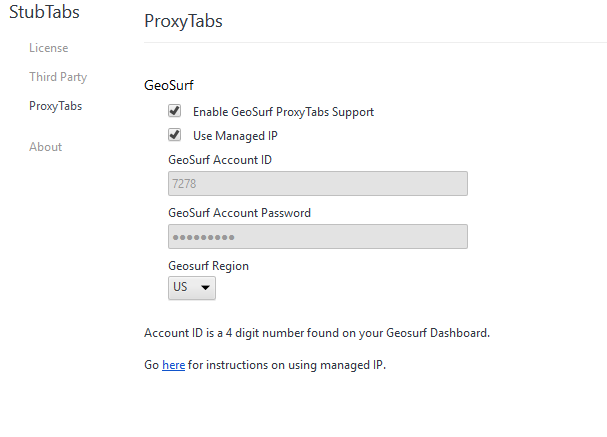
Method 2:
- Locate your Account ID on the dashboard
- Open StubTabs Settings page from the ST menu
- Enter your Account ID and Password for GeoSurf into ProxyTabs.
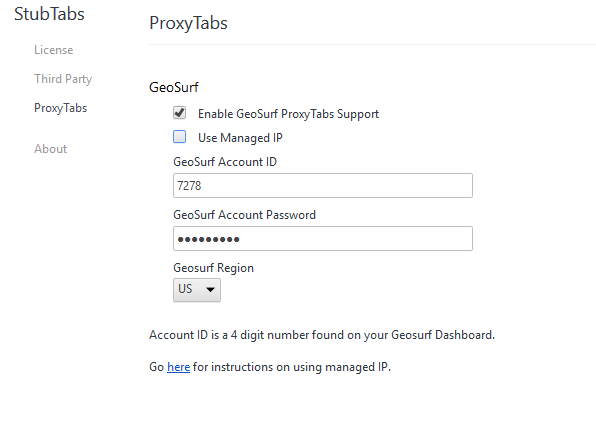
- Enable GeoSurf ProxyTabs Support
In the latest Firefox update we have noticed using method 2 proxy ip will at times stick to tabs which users will need to clear the cache of the browser.
The cache is located in the History options. Type “about:preferences#privacy” into the URL and clear everything from the History.
