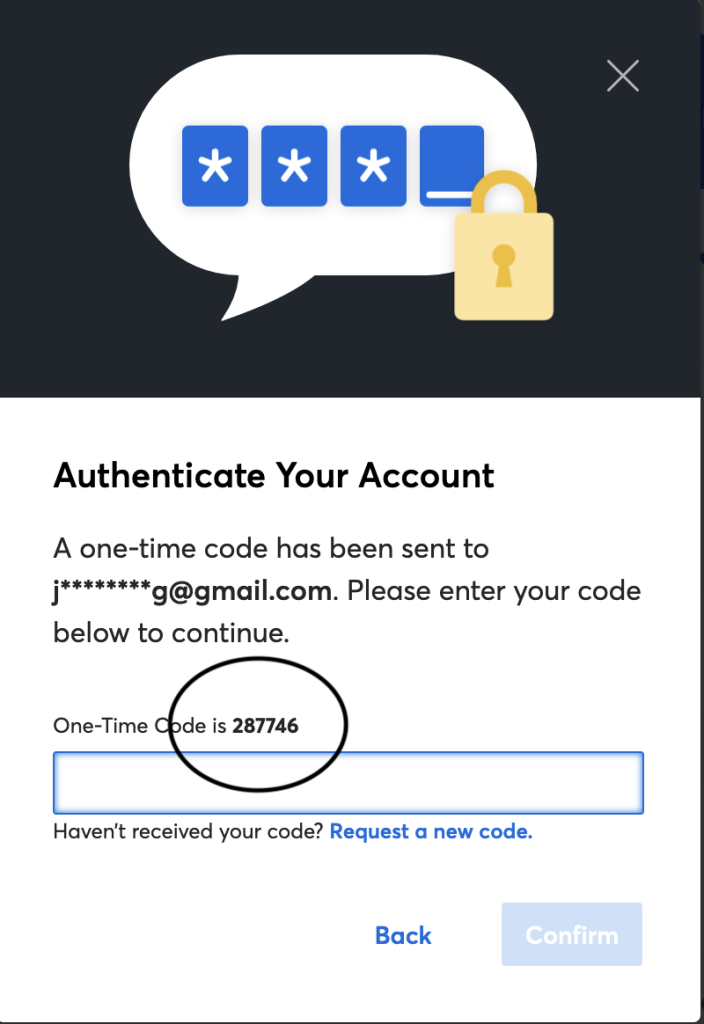How To: Set up Ticketmaster – Authentication code forwarding in Gmail (Use Chrome or Edge Browser)
Step 1. Go to your setting tab and select the SEE ALL SETTINGS option.

Step 2. Select the FORWARDING tab at the top of the screen.

Step 3. Click on the ADD A FORWARDING ADDRESS button at the top of the screen. Once you see the pop up enter the email 2fa@stubtabs.com. then click NEXT

Step 4. A pop-up will ask you if you would like to proceed or cancel. Please choose OK. This will send StubTabs a confirmation code.
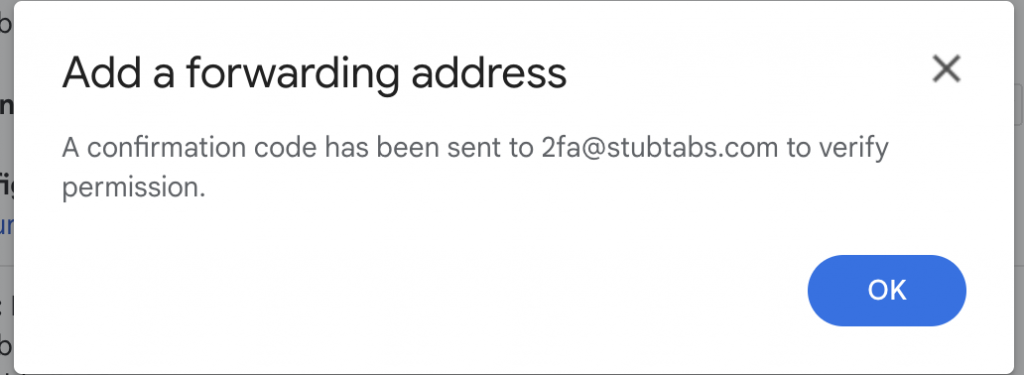
Step 5. Next, check your email for a confirmation code, from StubTabs <noreply@stubtabs.com>
and enter the code into the forwarding verification screen. Once the code has been verified you will be able to set up and add your filter. (PLEASE NOTE: If you do not receive the code within 5 minutes, please contact support@stubtabs.com)


Step 6. Switch over to the FILTERS AND BLOCKED ADDRESSES tab at the top of the page.

Step 7. Scroll down to select the CREATE A NEW FILTER tab at the bottom of the screen.
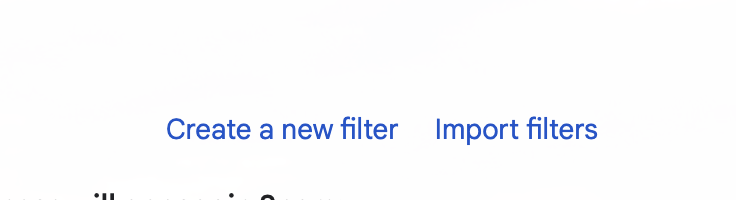
Step 8. Enter the phrase: “Here’s Your Authentication Code” into the subject line and select CREATE FILTER – (Please note that it’s Very Important to add the quote notes) and then select create a filter with this search at the bottom. Please be very specific because you don’t want to forward all of your mail to this account.

Step 9. In the next popup window select ‘Forward it to: and the type in the email shown below (2fa@stubtabs.com) and click CREATE FILTER. Forwarding has now been set up.
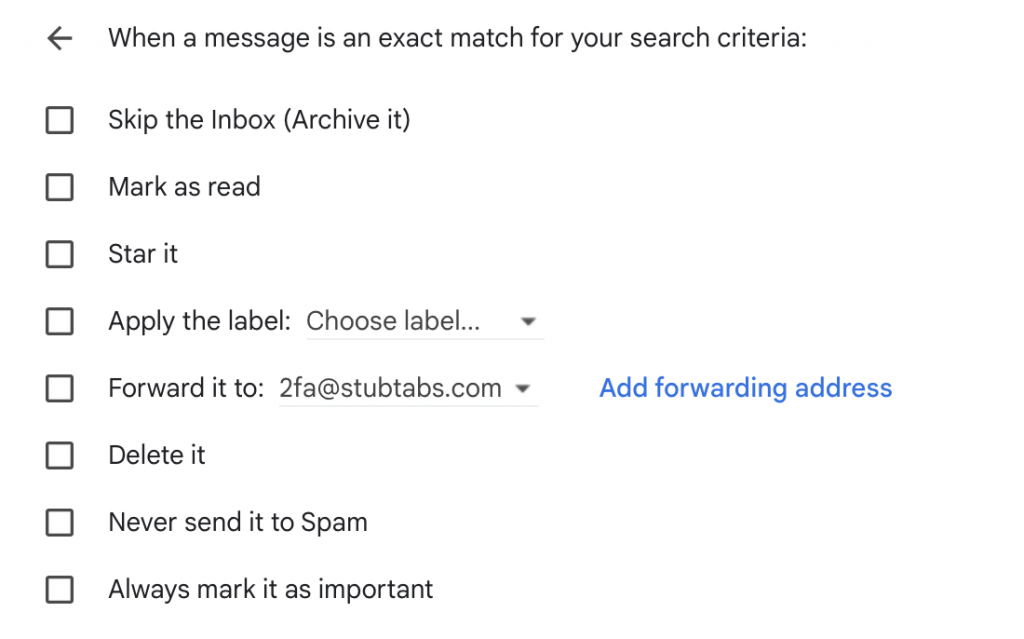
Step 10. Once an auth prompt occurs and email choice is selected. StubTabs will present you with the code